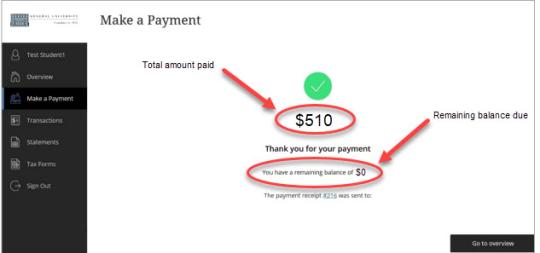529 Savings Plan Payment Instructions
Step 1: To begin, the student will log-in to their account through SSU Online Services. Once a student has logged in, click 'Payments'.
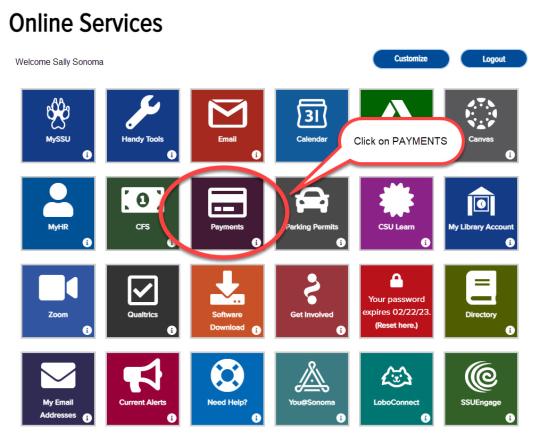
Step 2: Select 'Make a Payment'.
Step 3: The full amount will be entered in the 'Amount' box. If you want to pay less than the total amount due, highlight and enter the amount you want to pay in the box. If you would like to pay for something else, review and add the item from the 'Available items' below. Once all charges have been added to the basket, then click 'Checkout'.
Step 4: Select 'New 529 Savings Plan'.
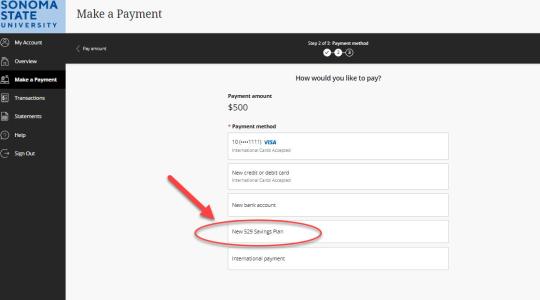
Step 5: Enter Account Information
- 5A: Select your 529 Savings Plan from the available drop-down list.
- 5B: Enter your 529 Savings Plan account number.
- 5C: Check box verifying 'I have read and agree to the 529 savings plan terms and conditions'.
- 5D: Click 'Continue'.
Note: If your 529 Plan is not available via the drop-down, you may have your 529 plan send us a check or you can directly ask your 529 plan if they can make a payment to us via ACH. https://www.flywire.com/industries/education/solution/529-disbursements/faq
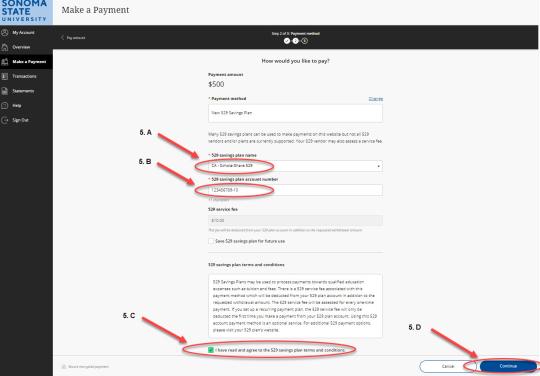
Step 6: You will be directed to a window to enter your username and password for your 529 Savings Plan, then click 'Log On'.
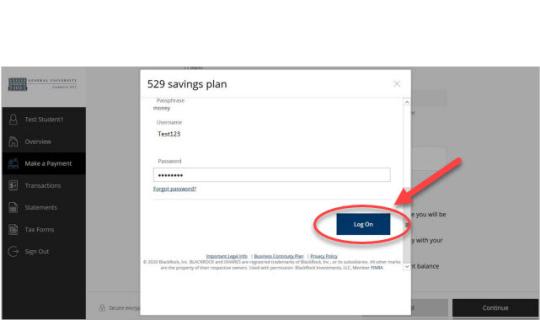
Step 7: Review the amount available in the plan and authorize the payment by clicking 'I Authorize'.
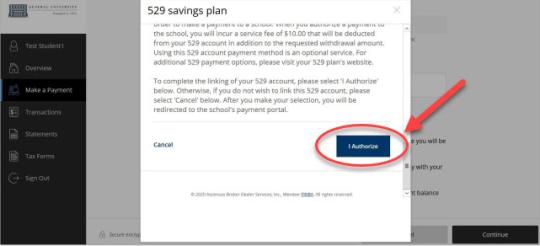
Step 8: Click 'Continue' to accept the $10 service fee and make the payment.
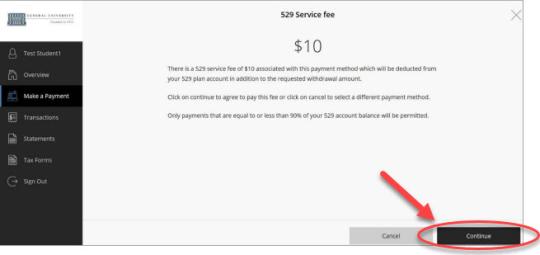
Step 9: If the payment is authorized, a confirmation message displays showing the total amount paid and remaining balance on your student account.